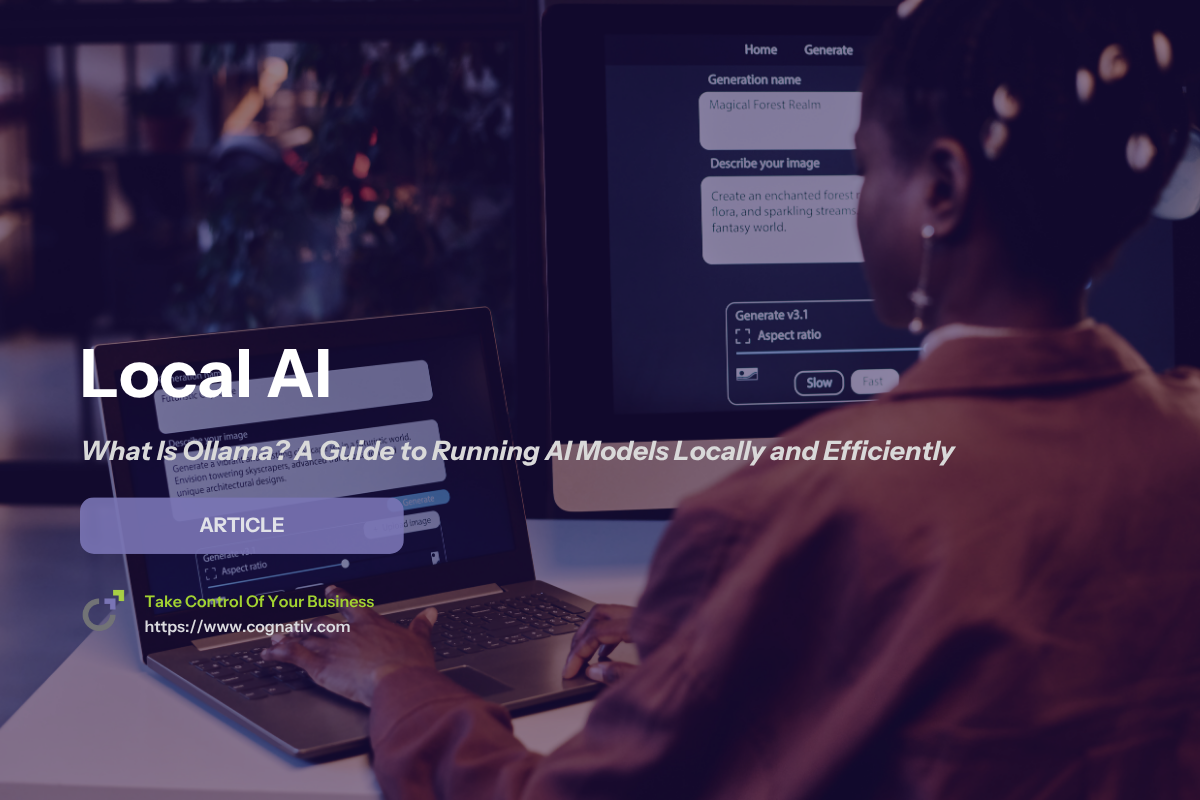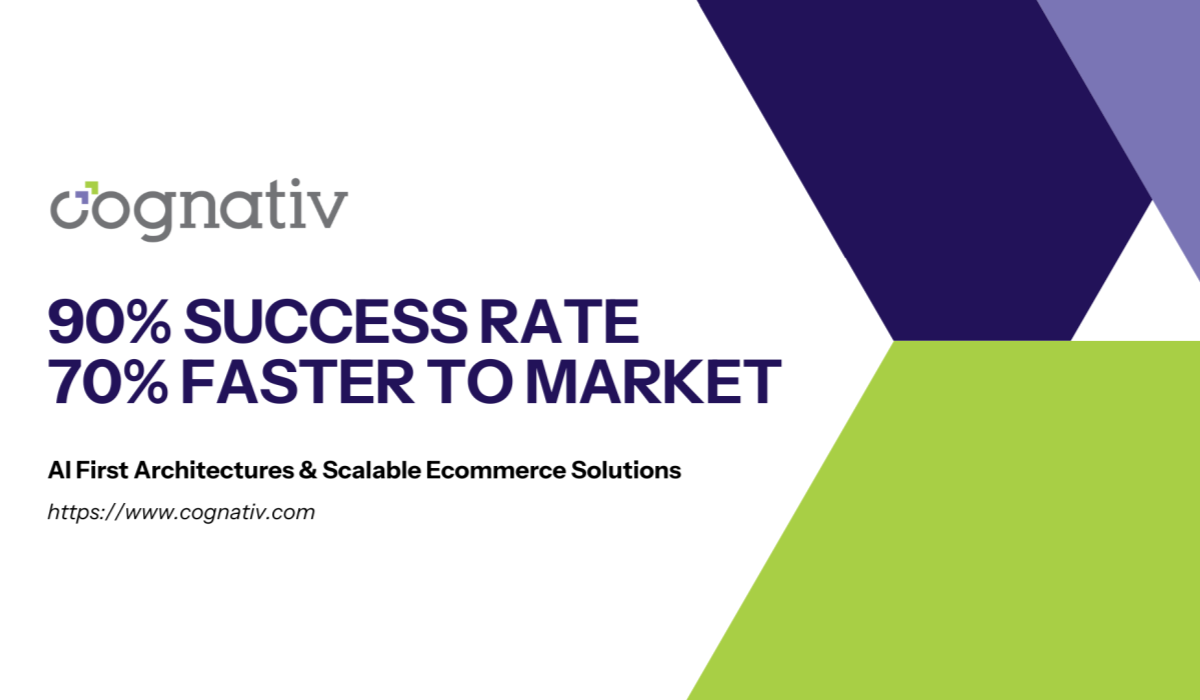What Is Ollama? A Guide to Running AI Models Locally and Efficiently
Ollama is a lightweight runtime and toolchain for running large language models (LLMs) directly on your local machine. Ollama is an open source llm solution, allowing users to run and customize models on their own hardware. Key features of Ollama include offline model management, enhanced data security, high performance on consumer hardware, and user-friendly interfaces for both developers and businesses.
It emphasizes privacy, portability, and simplicity, so you can evaluate and deploy open source models without sending data to external services. Ollama runs large language models locally, enabling you to run large language models efficiently on your own device with optimized performance and privacy.
By default, it exposes a clean command line interface and simple APIs so you can script, prototype, and integrate models into applications quickly.
Because inference happens locally, you maintain full control over sensitive information and reduce exposure to third-party systems.

Why Ollama (and Why Local)?
Running models locally avoids many cloud dependencies while improving responsiveness for interactive tasks.
For teams that handle private documents, on-device inference ensures that customer data, IP, and logs never leave the machine.
Local execution also offers cost efficiency for prototyping and steady workloads that don’t need always-on cloud endpoints.
Organizations can also leverage Ollama to enhance privacy, streamline workflows, and customize AI solutions for their specific needs.
Finally, developers can run LLMs locally even in restricted environments with limited or no internet connection.

Core Concepts: Models, Model Files, and Runtimes
In Ollama, each model ships as a bundle of model files (weights plus metadata) optimized for your hardware.
A “modelfile” (lowercase) is a simple recipe file that declares a base checkpoint and options like parameters or templates.
You can keep and manage multiple models for different use cases—one tuned for creative output, another for concise replies—by storing multiple model files.
Managing these artifacts is straightforward: the binary downloads, caches, and updates model files automatically.

Supported Models and Use Cases
Ollama supports many pre trained llms, including Llama families, Mistral/Mixtral, Phi, Gemma, and Code Llama for programming tasks. Certain models, such as Code Llama, are designed for code generation to automate programming tasks and assist developers in writing and reviewing code.
These supported models cover general chat, summarization, Q&A, coding assistance, and retrieval-augmented workflows.
You can also explore various open source llms for literature reviews, research assistants, and domain-specific copilots.
When you need image inputs or hybrid pipelines, there are multimodal models that can analyze both text and images.

Installing Ollama (Command Line)
To get started, you need to install Ollama by following a straightforward installation process.
Setup is intentionally minimal and designed for the terminal window.
Follow your OS-specific instructions from the official site and click the download button to grab the installer.
After installation, verify the binary is on your PATH and that your GPU drivers (if applicable) are ready.
When prompted, Ollama will automatically fetch model files as you request specific checkpoints.

First Run: Download Models and Run Ollama
To get started quickly, open a terminal window and run the following command:
ollama run llama3
This will download models (the selected weights and model files) and start an interactive chat.
If you prefer a code-focused assistant, try ollama run codellama to launch Code Llama instead.
Once cached, your model files are reused so subsequent runs are instant, even when offline.

Managing Models and Model Files
Ollama keeps a local cache that you can list, prune, and update to manage models efficiently.
You can tag models (e.g., :latest or :dev) and keep project-specific copies in separate directories. Within Ollama, you can also customize or build new models based on existing ones, allowing you to modify pre-existing AI models to suit your needs.
To clean space, delete an unused file or remove entire model files from the cache without affecting others.
Tracking versions ensures reproducibility when you share a recipe file with a teammate.
Using Python Code with Ollama
Developers often prefer to orchestrate generation from python code using local AI solutions.
A minimal client can connect to the local server, send a prompt, and stream tokens back.
Store prompts in a text file for reuse across experiments and pipelines.
If you automate testing, log the model tag and file path used for each run to keep results comparable.

Data Security and Sensitive Information
Because all inference runs locally, prompts and outputs remain on your machine by default.
This is critical for sensitive information such as contracts, customer messages, or clinical notes.
For auditability, log prompts to a protected file and encrypt any exported artifacts as recommended when building a private LLM. For more information about local LLMs for coding, refer to this comprehensive guide.
When you migrate or back up, copy only the model files and configuration you actually need.

Building Local Chatbots
You can build local chatbots that recall context across turns by maintaining conversation histories.
Persist chat logs as a text file per session to keep memory and summaries tidy.
For multi-project setups, one file per conversation thread makes debugging simpler.
Over time, you can aggregate anonymized user experiences to refine prompts and defaults.

Retrieval on Your Files (RAG Basics)
Retrieval-augmented generation pairs an LLM with a document index to ground answers in your content.
Start by chunking PDFs and docs, then embed and store vectors in a local database.
At query time, retrieve the top-k passages and pass them as context to the model.
Keep a manifest file so you know which sources contributed to each answer.

Multimodal Models (Text + Image)
Some multimodal models accept both text and images for tasks like captioning or OCR.
You can route an image file alongside a question to extract structured information.
For vision-and-language tasks, tune prompts to ask for tables, bullet points, or JSON.
Log each image file path and hash to make experiments repeatable.

Fine-Tuning, Adapters, and Recipes
While it can be compute-intensive to fine tune a model, you can often adapt behavior with templates and small adapters.
A modelfile lets you start from pre trained llms and set system instructions for tone and format. For businesses looking to leverage advanced technology, generative AI development services can help drive efficiency and innovation.
For deeper changes, bring small parameter-efficient adapters and compose them in your recipe file.
Maintain a CHANGELOG file to track what changed between variants.

Performance Tuning and Cost Efficiency
Latency depends on context length, sampling, and hardware, but there are easy wins.
Optimize AI model performance through techniques such as quantization or hardware-specific tuning to further reduce latency and improve efficiency.
Reduce max tokens for faster responses and cache warm prompts for interactive loops.
Batch background jobs and consolidate project file I/O to avoid disk thrash.
Running locally brings predictable cost efficiency for steady workloads.

Working Offline (Minimal Cloud Dependencies)
Once cached, models run without an internet connection for most workflows.
This is helpful on air-gapped networks or field deployments with strict controls.
By avoiding round-trips, run llms locally scenarios feel snappier for iterative tasks.
If you must sync, export/import a tarball file of your models between machines.

Integrations with AI Tools and Web Pages
Ollama plays well with downstream ai tools that handle search, storage, or UI.
You can embed a local assistant into internal web pages without sending queries to external endpoints.
For scripted pipelines, a short python code snippet can launch and monitor tasks.
If you publish examples, include a companion file of prompts and parameters.

Comparing to Cloud-Based AI Solutions
Cloud APIs excel for elastic scale and turnkey maintenance in production.
Local runtimes shine when privacy, latency, or control matter more than auto-scaling.
Many teams mix both: run llms locally for dev and private data, then graduate stable flows to the cloud.
Either way, portability of model files and recipes keeps vendor lock-in low.

Sampling, Temperature, and Output Control
Ollama exposes common decoding controls to shape responses.
At low temperature, the model selects high-likelihood tokens for reliable replies.
At higher temperature, the model generates creative alternatives (ask it to write a haiku about “sky blue”).
For safety, cap maximum tokens and log each run to a results file.

Prompt Patterns Worth Exploring
Add role instructions, constraints, and examples to get more accurate responses.
Keep prompts modular by referencing a base file of reusable snippets.
For RAG, instruct the model to cite passages and return an evidence file list.
These patterns are worth exploring as your complexity grows.

Quick Start: Command Line Examples
Here are a few simple flows you can try immediately.
Chat
-
ollama run llama3
Coding assistant
-
ollama run codellama
Batch from a text file
-
ollama run llama3 < prompts.txt > answers.txt
-
These show how to run ollama in seconds with minimal setup and no extra services.

Example: Local Script to Summarize a Folder
You can script summaries over a directory of documents.
- Walk files, read each file, send the content to the model, and write a summary file.
- Store metadata in a CSV file so you can sort by date, size, or topic.
This pattern scales well for reports, minutes, and briefs.
Managing Projects and Multiple Instances
Keep one Ollama install per machine, but isolate projects by path and environment. Each project can have its own recipe file, config file, and cache directory. If you need isolation, run a second service on another port as a separate instance. This mirrors “virtual envs” but for machine learning models and assets.
Ollama supports Windows, allowing users to manage or stop the application through the system tray icon or command-line commands, making it easy to handle multiple instances on the Windows operating system.

Tips for Stability and Speed
- Pin model tags in your recipe file to avoid accidental upgrades mid-project.
- Prefer shorter contexts and structured prompts for consistent results.
- Profile generation and move I/O off the hot path for better throughput.
- Cache common prompts so the model’s response arrives sooner in tight loops.

Privacy, Compliance, and Governance
- For regulated data, practice least-access on project directories.
- Encrypt archives that contain model files, logs, and conversations.
- Rotate tokens if you bridge to external services for embeddings or search.
- Document handling rules in a POLICY.md file within each repo.

Community, Docs, and Next Steps
- Browse official docs for installation notes, model catalogs, and examples.
- Try several open source models to discover which matches your domain.
- Collect real user experiences and tune prompts based on actual needs.
- Share a reproducible “starter” file so teammates can replicate your setup.

FAQ: Short Answers to Common Questions
This FAQ section addresses common queries about Ollama, focusing on key aspects of running large language models (LLMs) locally, managing AI models, and leveraging Ollama's capabilities. Here, you'll find insights into customizing AI models, using the Ollama library, adapting models for specific tasks, and understanding how Ollama offers a seamless integration with various programming languages. These answers also highlight the advantages of local models over cloud-based solutions, emphasizing data privacy, cost savings, and complete control over your AI applications.
Do I need a GPU?
No, CPU works; a GPU just speeds up many machine learning models.
Can I run Ollama offline?
Yes—after the first pull of model files, most workflows run without an internet connection.
How do I switch models?
Change the tag in your recipe file or call a different model on the command line.
Can I integrate with apps?
Yes—there are simple HTTP and library bindings for scripts and services.
Is there support for RAG?
Yes—use your own indices and pass retrieved context so the generated output is grounded.
How can I customize AI models in Ollama?
You can customize AI models using model files, which allow you to set default prompts, adjust parameters, and incorporate adapters for niche applications. This makes it easy to adapt models for specific tasks without full retraining.
What is the Ollama library and how do I use it?
The Ollama library is a curated collection of pre trained models that you can download and manage locally. Using Ollama, you can pull new models from the library and seamlessly integrate them into your workflows.
Can I run multiple Ollama instances on the same machine?
Yes, Ollama supports running multiple instances, allowing you to isolate projects or test different model configurations without conflicts.
Does Ollama support programming languages for integration?
Ollama offers APIs and client libraries that work with popular programming languages like Python and JavaScript, enabling developers to embed local models into their AI applications easily.
How does running local models with Ollama improve data privacy?
Since all AI inference happens on your local machine, your sensitive data never leaves your environment or goes to external servers, greatly reducing privacy concerns compared to cloud-based AI solutions.
What are the cost savings of using Ollama compared to cloud-based infrastructure?
By running models locally, you avoid ongoing API fees and cloud service costs, making Ollama a cost-efficient choice for steady workloads and prototyping.
Is Ollama a game changer for AI application development?
Yes, Ollama offers a powerful open source tool that provides full control, seamless integration, and the ability to adapt models quickly, making it a game changer for developers focused on privacy and customization.

Conclusion and Next Steps
Ollama makes it straightforward to run LLMs locally with strong privacy, simple tooling, and reproducible model files.
- You can start with defaults, layer in recipes, and add retrieval or multimodal models as your use case grows.
- Between the command line, APIs, and python code, it’s easy to automate experiments and productionize wins.
- Install, pull a few pre trained llms, and iterate—local control with modern performance is now within reach.